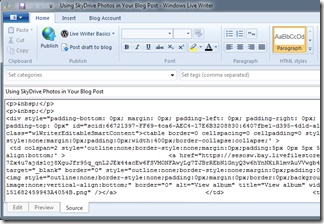Posts Tagged SkyDrive photo albums
Using SkyDrive Photos in Your Blog Post
Posted by Ludwig in sourcing images on October 31, 2011
UPDATE 10 December 2011: SkyDrive has been updated, URLs are again easily accessible. See Sourcing photos from SkyDrive is now easy.
Windows Live SkyDrive offers a good amount of storage – 25 Gigabytes – and has nice photo albums. Unfortunately, at present there is not an easy way to determine the web address, URL, of images in SkyDrive. One work-around is explained over at This ‘n That: Getting the real URL of a Photo on SkyDrive. If you need to get the URLs of several photos this becomes a real pain. There is an interesting way to get the web address of all the photos in a root level SkyDrive album that has sixteen or fewer images. Still not easy or straightforward, but it works.
Getting the URLs for up to 16 photos in a SkyDrive album
 Windows Live Writer has a neat tool for including a SkyDrive album. On the Insert tab in the Media group click on Photo album and select Add online album… This opens a dialog that allows you to log into your SkyDrive and then shows icons of your albums.
Windows Live Writer has a neat tool for including a SkyDrive album. On the Insert tab in the Media group click on Photo album and select Add online album… This opens a dialog that allows you to log into your SkyDrive and then shows icons of your albums.  Note that you cannot reach an album inside an album, this works only for root level albums. Click the album you want and then click Insert. Windows Live Writer downloads the photos from the album. Only sixteen will be downloaded if the album is larger than that.
Note that you cannot reach an album inside an album, this works only for root level albums. Click the album you want and then click Insert. Windows Live Writer downloads the photos from the album. Only sixteen will be downloaded if the album is larger than that.
The default album presentation shows a large thumbnail and a group of smaller ones. You can leave that nice grouping as part of your post, but for this discussion we are after the URLs of the photos. Click the Source tab (lower left) to view the HTML code of the post. For the album Live Writer will have generated a large block of code that includes the actual web addresses, URLs, of the photos in the thumbnails.
The Live Writer Find command does not allow copying the found text with the search box showing, so it is not of much use for this task.  I copy the block of code and paste it into Notepad. Searching for the the URLs and copying them is much easier there. There are a number of URLs that are not of interest (the “VIEW SLIDE SHOW” and “DOWNLOAD ALL” links) so I like to search for “livefilestore”. Be sure to copy the address from “https:” all the way to the next quote mark.
I copy the block of code and paste it into Notepad. Searching for the the URLs and copying them is much easier there. There are a number of URLs that are not of interest (the “VIEW SLIDE SHOW” and “DOWNLOAD ALL” links) so I like to search for “livefilestore”. Be sure to copy the address from “https:” all the way to the next quote mark.  Actually the last part after the image file name is not needed, the text “?psid=1” can be safely removed from the address. Copy those URLs and save them in a document so you will not need to go through this exercise again. Also make sure that the addresses work. I always paste the first one into my browser address field and take a look. The address should take you to the image all by itself. The image on the right links to the full size photo on SkyDrive, click on it to view it large.
Actually the last part after the image file name is not needed, the text “?psid=1” can be safely removed from the address. Copy those URLs and save them in a document so you will not need to go through this exercise again. Also make sure that the addresses work. I always paste the first one into my browser address field and take a look. The address should take you to the image all by itself. The image on the right links to the full size photo on SkyDrive, click on it to view it large.
Using the SkyDrive Photo URLs
Once you have the URLs to your photos you can use those addresses to link to the SkyDrive image. Of course, the primary use will be to show the photos in blog posts.  There is some bad news I have to share. If the photos are large, Live Writer cannot handle them. Let me explain. To insert a photo you select From the web… on the insert Picture command (on the Home or Insert tab). The URL is entered in the Insert Web Image dialog. If Live Writer is unhappy with the image you get an error message “Preview is currently unavailable.”
There is some bad news I have to share. If the photos are large, Live Writer cannot handle them. Let me explain. To insert a photo you select From the web… on the insert Picture command (on the Home or Insert tab). The URL is entered in the Insert Web Image dialog. If Live Writer is unhappy with the image you get an error message “Preview is currently unavailable.” 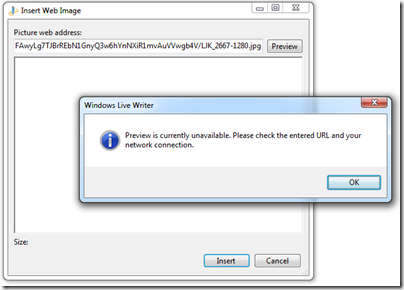 You can click OK and then Insert. This may or may not succeed.
You can click OK and then Insert. This may or may not succeed.
For photos in posts the image size need not be screen-filling, and Live Writer handles smaller images just as you would expect. The photo below is just 640 pixels in the larger dimension. This also has the advantage that it loads quite rapidly.
The photo below comes from the album collection inserted farther down, but it links to a larger photo in another album.
When you include the album feature, a viewer has access to your public albums (and documents!). Using the URLs by themselves provides no such exposure, and allows you to lay out your post just the way you want.
One other downside: Microsoft is constantly “improving” SkyDrive and Windows Live applications. The procedures given here worked as described in October 2011. They might not work by the time you read this.
.:.
© 2011 Ludwig Keck